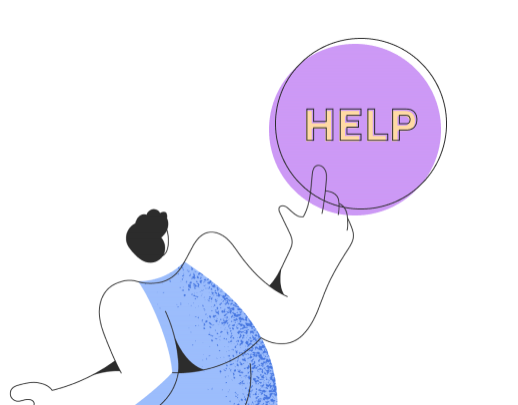How does the CSV import for products work?
With the CSV import, you can import large quantities of products into Printegy at once, saving a lot of time compared to creating hundreds of products manually. This makes your switch to Printegy much easier!
You can find the feature in your account in the left menu under “Import.”
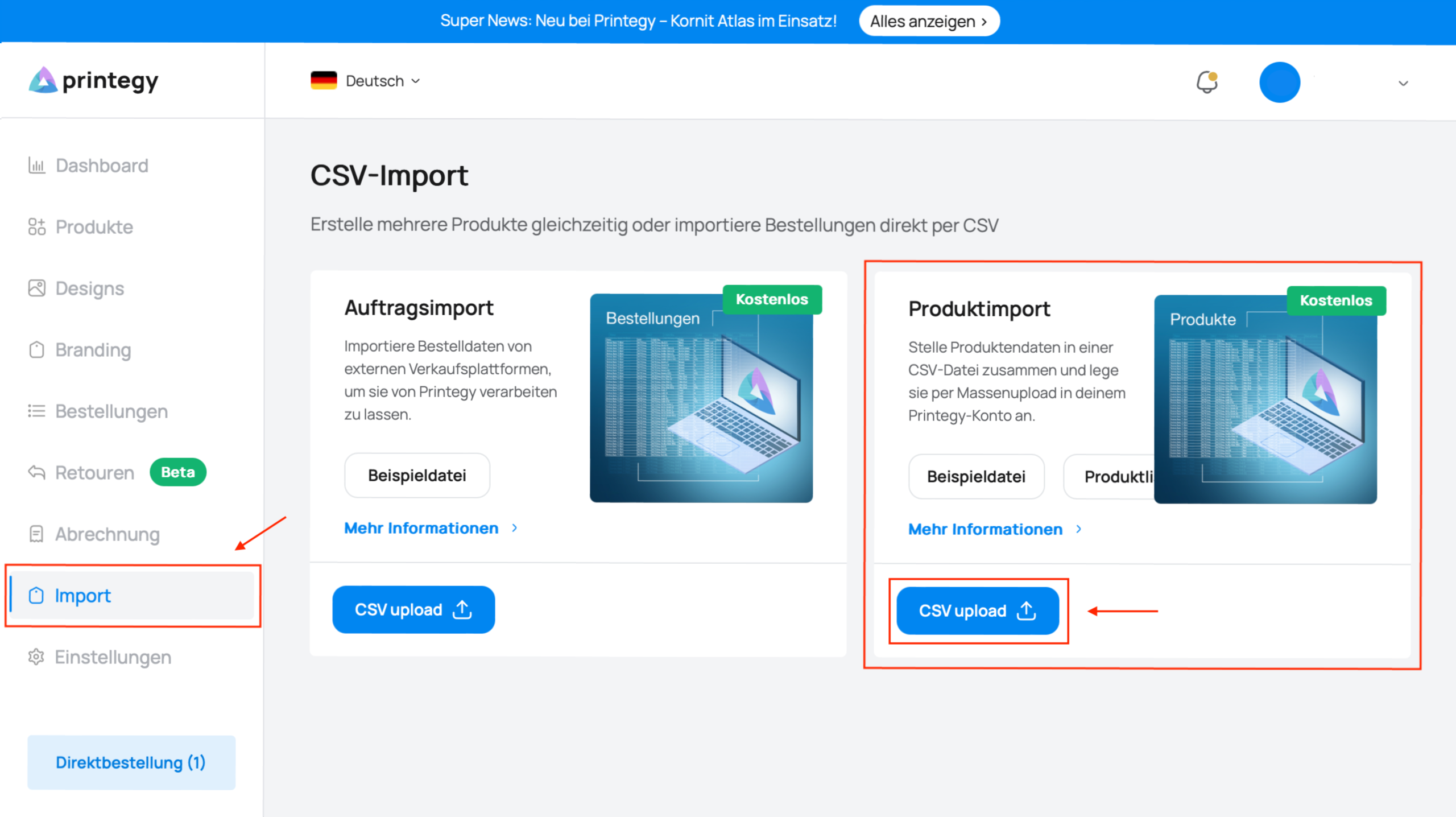
Here you can find the sample CSV file for product import.
Each product gets its own row, and the information for each product is entered in the columns. Below, we explain the meaning of each column.
Column descriptions:
1. name – the product name in Printegy. You can find this when creating a new product in Printegy.
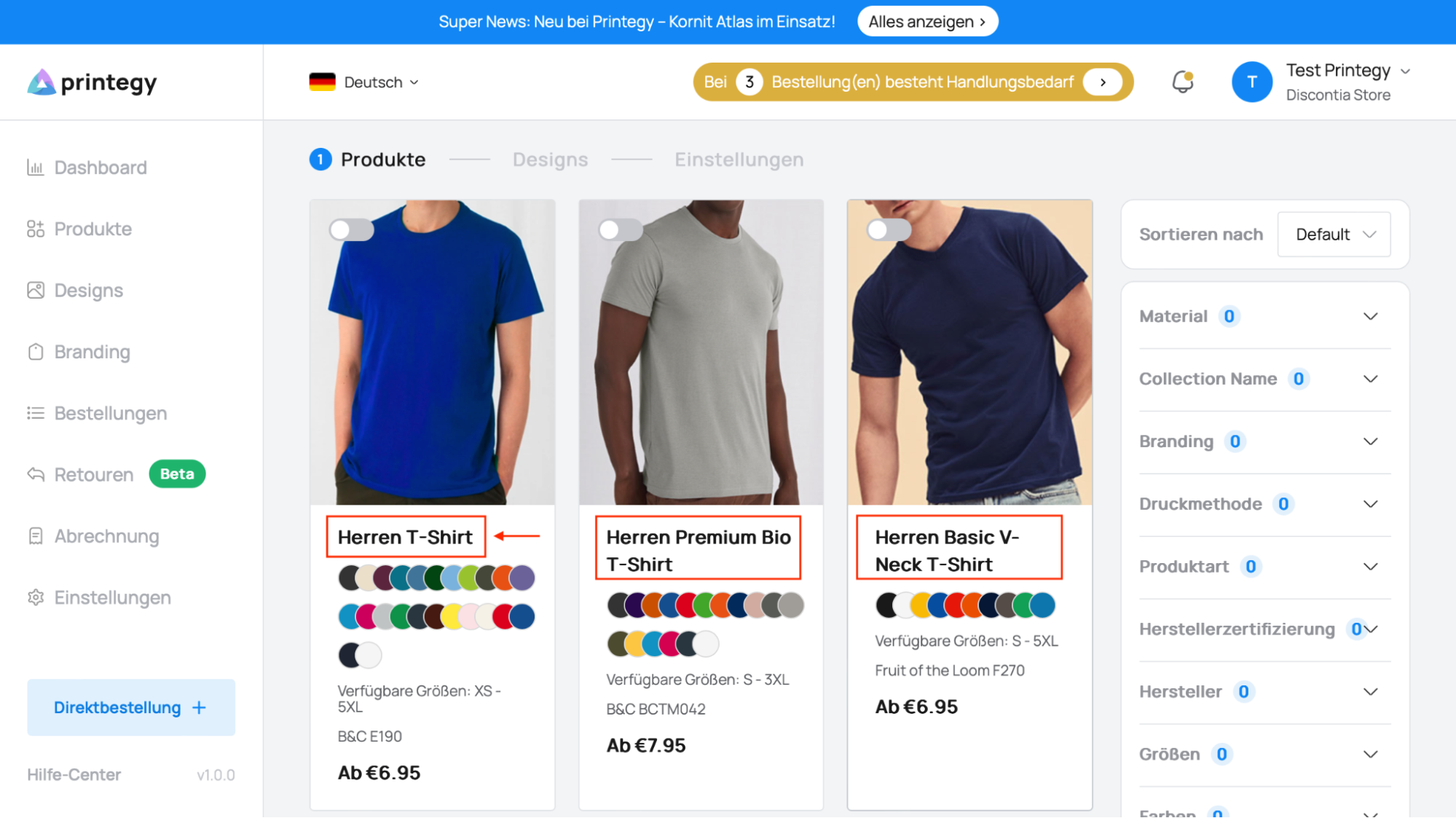
2. frontImageUrl – link to the front image. The image can be stored, for example, in Google Drive or another shared resource and made accessible via the link.
3. frontUserData – position of the front design on the product:
3.1 scale – enlarge/reduce the design (default: 1.00 = 100%)
3.2 flipHorizontal – flip the design horizontally (false/true). False = no flip, true = flipped.
3.3 rotationDegrees – rotate the design clockwise (value in degrees)
3.4 translateX – horizontal shift of the design on the X-axis
3.5 translateY – vertical shift of the design on the Y-axis
If you want the design to be placed directly in the center, use the following values:
{"scale":1,"flipHorizontal":false,"rotationDegrees":0,"translateX":0,"translateY":0}
4. backImageUrl – link to the back image.
5. backUserData – position of the back design on the product (same as point 3).
6. options – product sizes (from our available size chart).
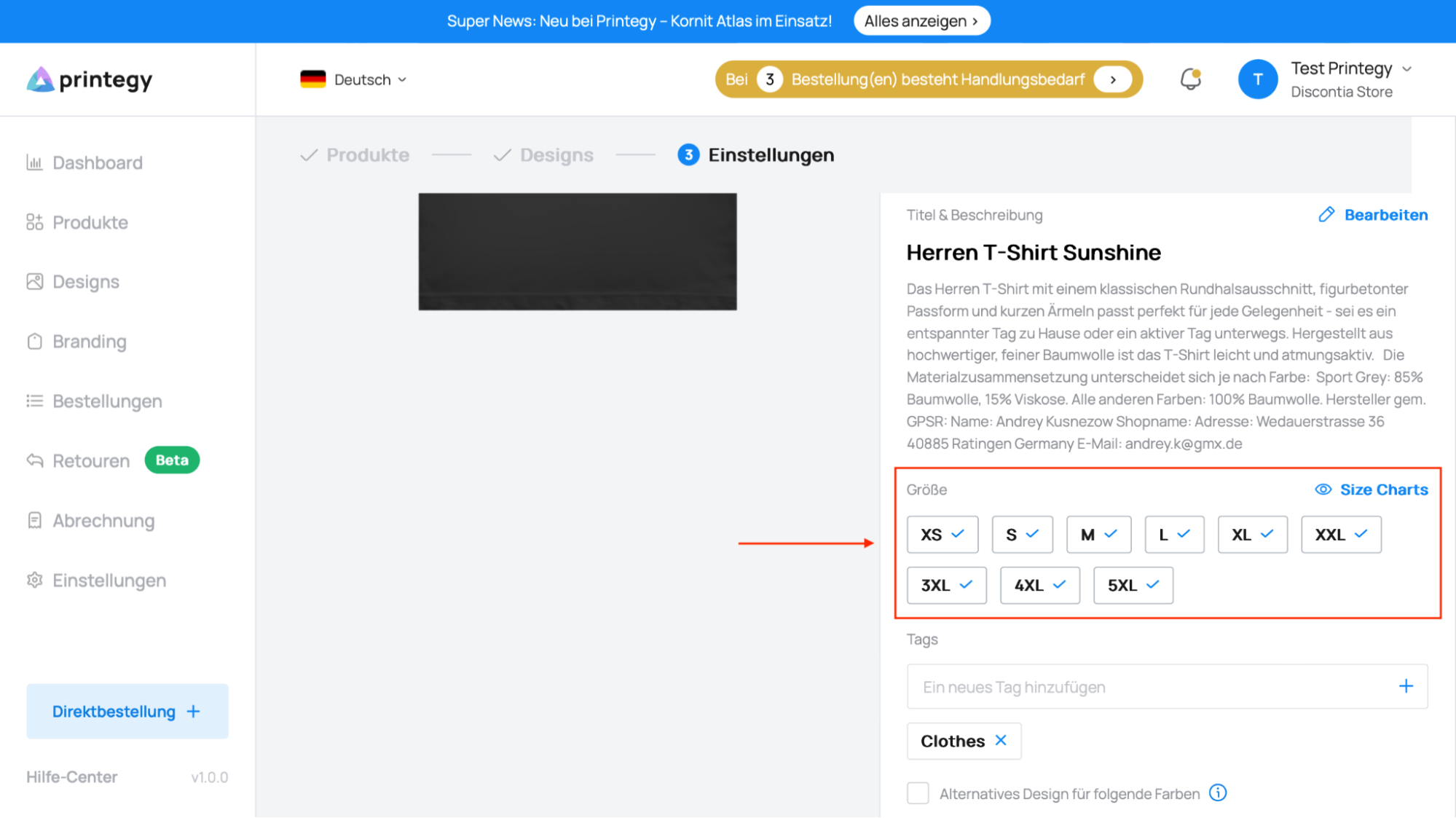
7. mockupCode – code of the product mockup. (You can find this on the product page under "Mockups" by hovering over the desired mockup).
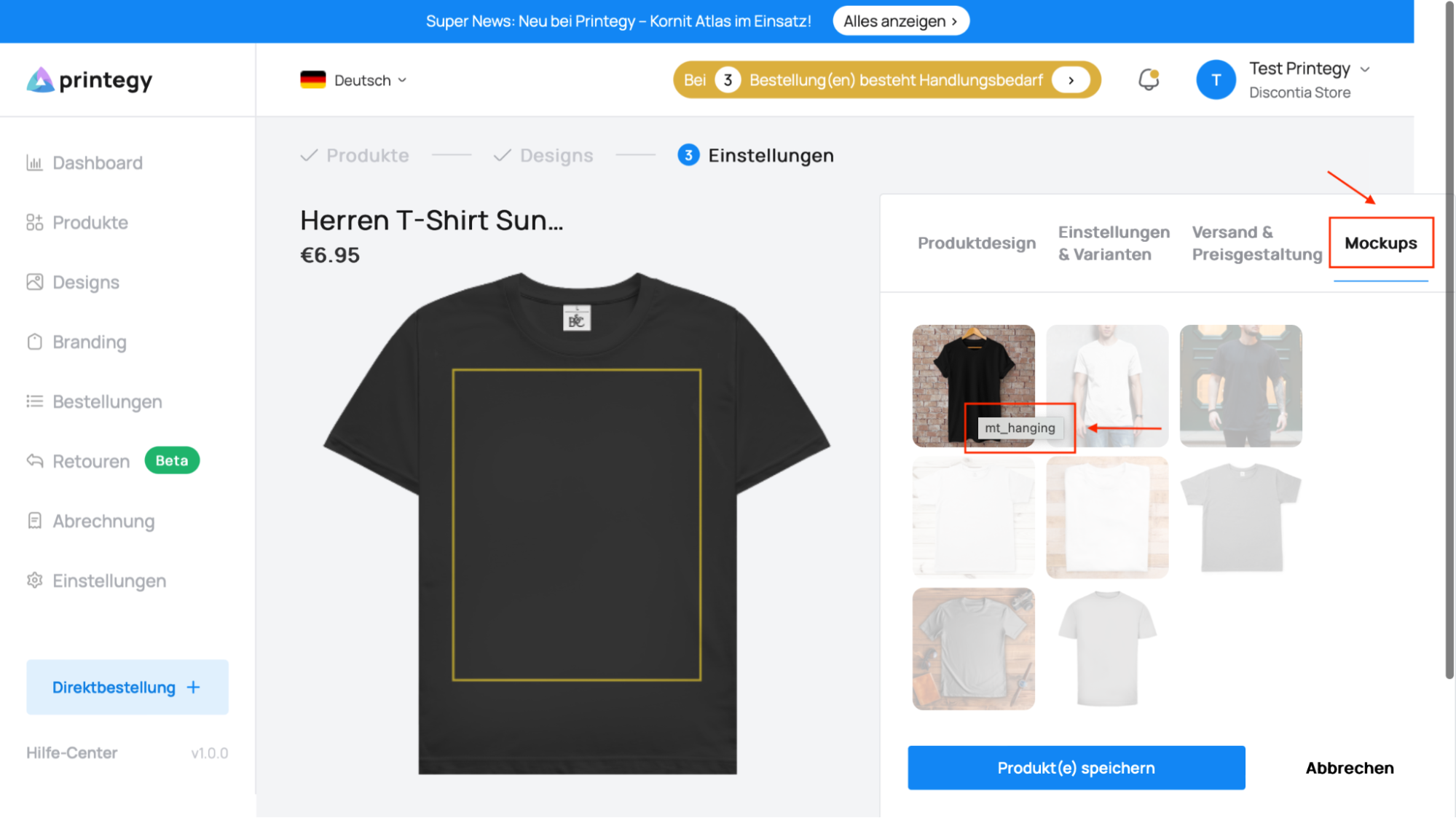
8. *altDesignVariants – color of the variant on which the alternative design should be placed.
9. *altDesignFrontImageUrl – link to the alternative front design.
10. *altDesignBackImageUrl – link to the alternative back design.
11. markup – value for the product price.
12. title – the desired product name.
13. description – the desired product description.
14. printType – printing method for the product. Must be selected from the options available for the respective product. You can find these on the product page.

15. tags – enter tags as desired.
16. variants – product colors. Must be selected from the available colors, which you can find on the product page.
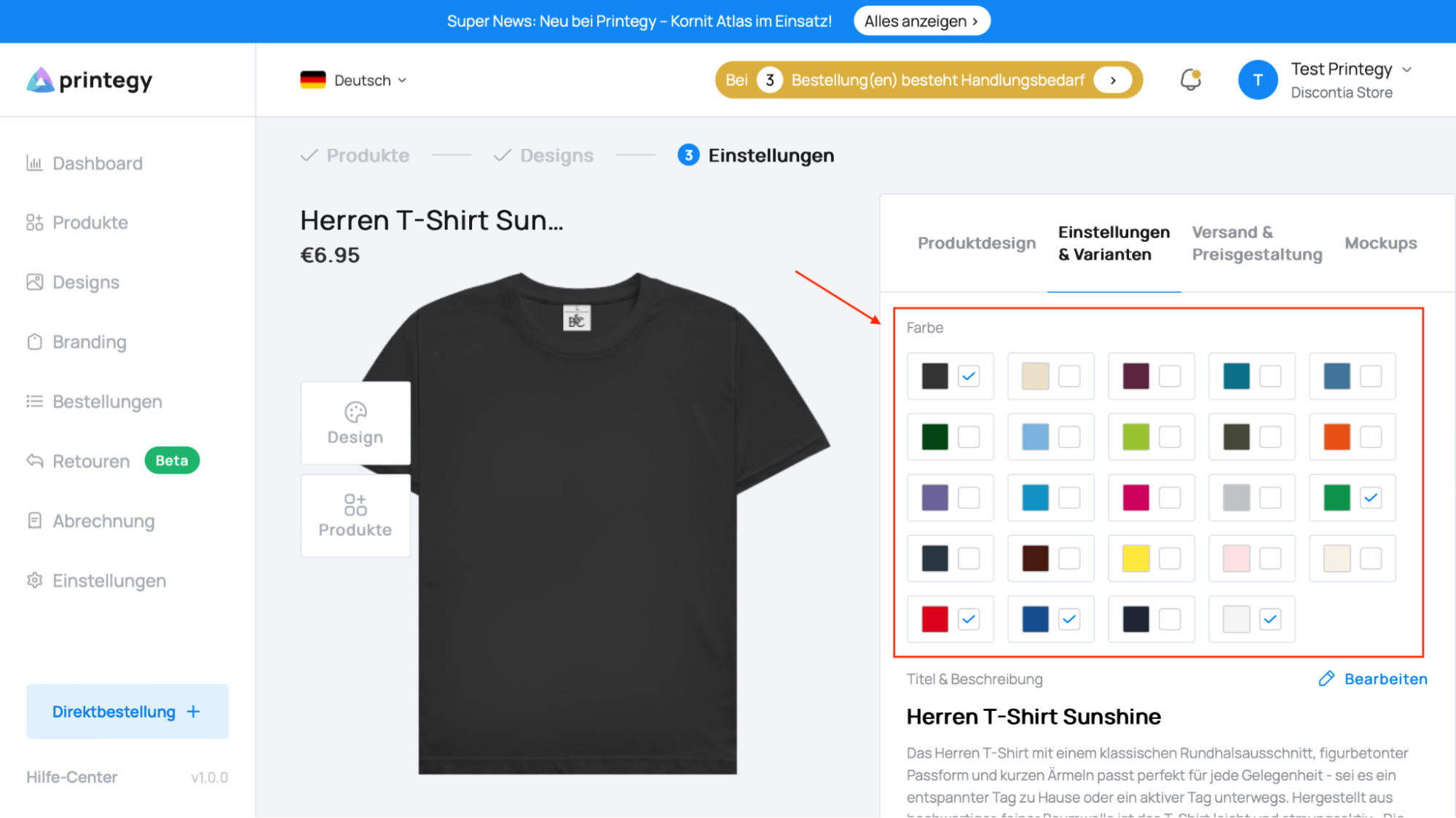
* – only fill in if a product with an alternative design is planned. In all other cases, leave the column empty.
If the import is successful, the products will appear directly in your Printegy account. If the import fails, you will receive an email with the error message and a description of the issue.
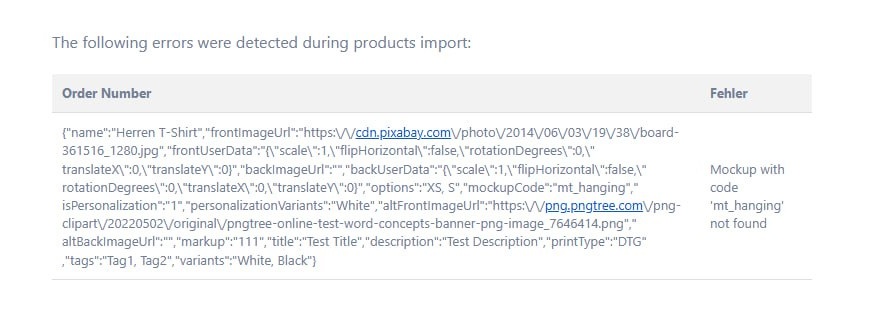
If you have any questions, feel free to contact us anytime at hello@printegy.de. Our support team will take care of your request as quickly as possible!