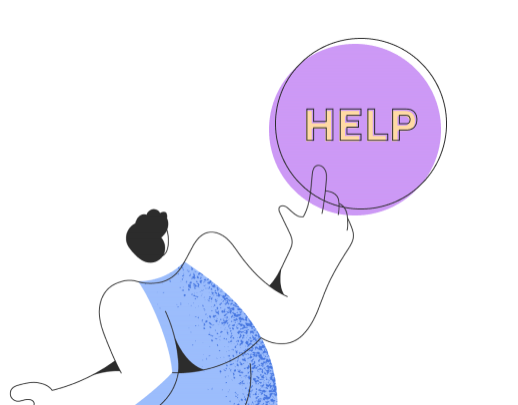How does the CSV import for orders work?
If you use another sales platform for your shop that Printegy does not yet offer a direct integration with, such as WooCommerce, Amazon, or eBay, and still want to process your orders through Printegy, you can quickly and easily import them in bulk via CSV import.
Before importing orders, the products must first be created in Printegy so that the orders can be correctly matched with the existing products.
You can find the feature in your account in the left menu under “Import".
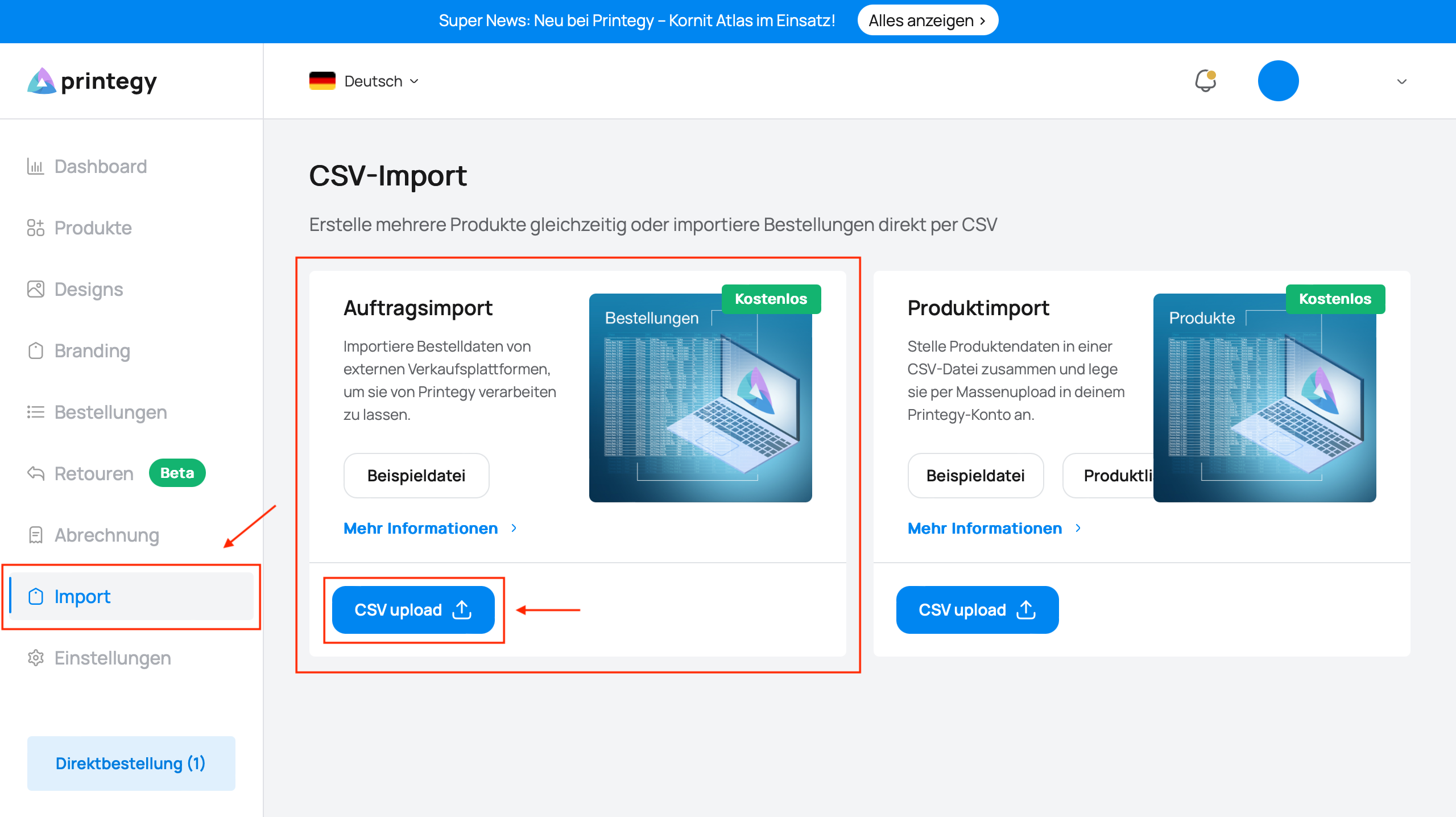
Here you can find the sample CSV file for order import.
Each order gets its own row, and the information for the order is entered in the columns. Below, we explain the meaning of each column.
Column descriptions:
1. ShopOrderID – displayed in the admin area and in the app. You can enter any number.
2. SKU – you can find the value in the product list of the app under Preview → Three Dots → SKU Table.
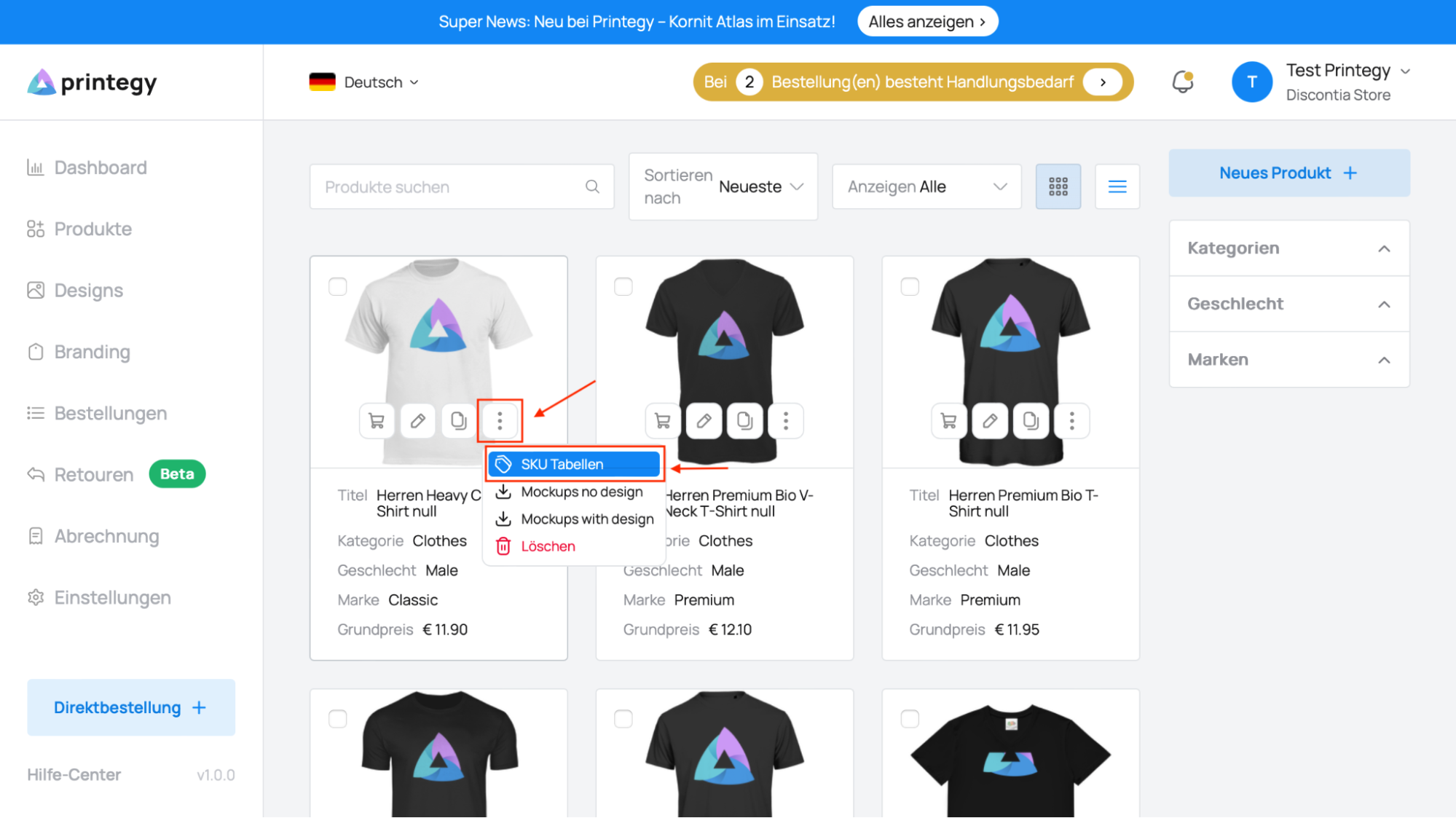
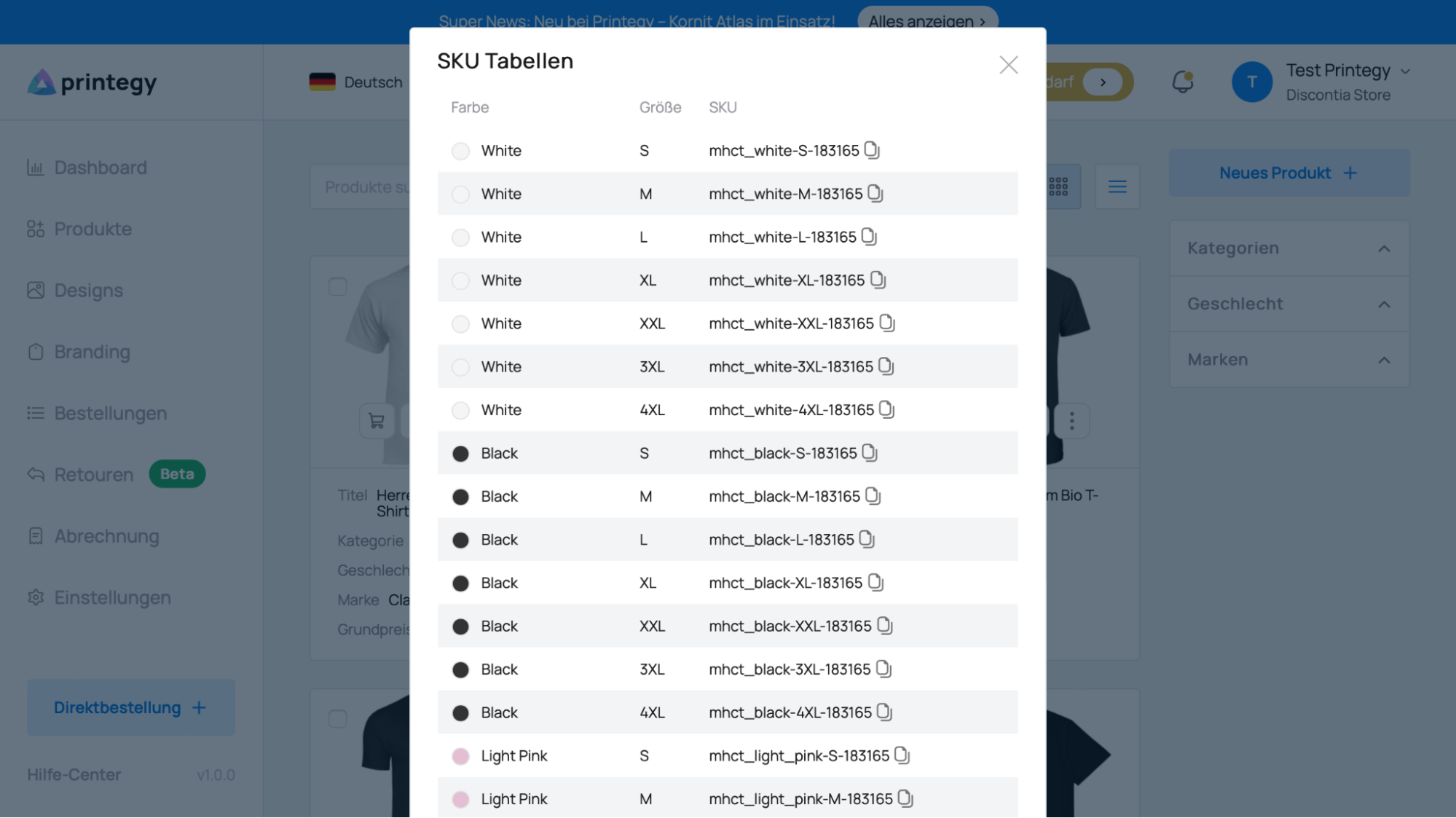
3. *PrintfileFront – Link to the front side of the image. The image can be stored, for example, in Google Drive or another shared resource and made accessible via the link.
4. *PrintfileBack – Link to the back side of the image.
5. ShippingName – enter the first and last name in this field.
6. ShippingStreet – delivery address. In the admin area, it is displayed on the order page in the Address1 field.
7. ShippingZipCode – delivery postal code.
8. ShippingCity – delivery city.
9. ShippingCountry – delivery country.
10. ShippingCountryCode – country code of the delivery country.
11. Quantity – number of product units.
* – only fill in if the ordered product has personalization. The personalization feature for the product in Printegy must be set to “Yes.” In all other cases, leave the column empty.
If the import is successful, the orders will appear directly in your Printegy account. If the import fails, you will receive an email with the error message and a description of the issue.

If you have any questions, feel free to contact us anytime at hello@printegy.de. Our support team will take care of your request as quickly as possible!